In the modern and technologically advanced age we live in, it is safe to say that many of us are reliant if not depending on computers and similar technological devices. While this can cause a lot of problems and be an issue, often isolating us from the rest of the world, there is no doubt that advanced technologies such as computers also offer a lot of conveniences and ensure efficiency in our everyday lives.
Therefore, we want to make sure our devices are working and in perfect condition so we can use them whenever we need to. However, machines will be machines – they will experiences some issues every now and then. While the major ones will require some professional help and fixing, some of the minor ones can be fixed without bringing your computer to the office of your reliable computer repair specialist. Do you want to get your system back up and running as soon as possible? Here are five of the easiest ways to fix some common computer issues on your own.
Virus Scan
Many people underestimate or forget how important the computer anti-virus system on your computer is and that you need to run a thorough virus scan every now and then. Do not forget to do that as regularly as possible, simply use the deepest and most thorough virus scan available and leave your anti-virus program to do its job. Make sure to check the program settings before assuming that the most comprehensive scan that goes through all files on the computer is set to turn on automatically and by default.
Do not forget to also make sure you have all the latest updates of the anti-virus program installed on your computer in order to be sure the software will detect the most recent wave of bad code. It is always a good idea to look for a second opinion if you are not sure if your anti-virus software is working properly and effectively. Along with your main anti-virus software, you can also install a lightweight and on-demand scanner that will do the checks for you and work as a second layer of protection.
Updating Your Software
Besides all kinds of crashes and other computer problems being caused by viruses, a lot of the problems also come from you not updating your software regularly enough. Thankfully, many software updates are now set to happen automatically so you don’t have to think of and remember when you need to make them. However, there may be a few updates you need to do on your own.
First things first, make sure to focus on your operating system. If your computer works with Windows, you will be able to find all current updates by going to Settings, then Update and Security. If your computer is working with macOS, you want to launch the App Store from the dock or the Applications screen in Finder, then switch to the Updates tab. Any pending updates should be applied for a more efficiently working device.
Besides your operating system, do not forget to also check updates on other applications you are using, including the web browser, your anti-virus software, etc. Even if these are set to update automatically, a quick check is never a bad idea. After applying all updates you are able to find, most of the issues on your computer will probably be fixed. If you want to prevent and avoid problems in the future, make sure to repeat the whole process regularly.
Get Rid of Old Software
You are probably not aware that leaving old and unused programs and applications on your hard drive could be pretty damaging to your device. The more programs and software you store on your computer, the harder it will be for the operating system to work. As result, all files on your computer may start broking more often and spread out even further when your device tries to save them.
The process is known as fragmentation and can be pretty harsh on your device, limiting the amount of free storage space significantly and making your computer work harder and harder. So, if crashing, slow work and other kinds of buggy behaviour are what your computer started showing recently, make sure to spend some time checking all the software you have installed and uninstall everything you don’t use anymore. The same goes for your browser, not just your operating system. If you have too many extensions and add-ons, make sure to get rid of the ones you no longer use.
Testing Your Wi-Fi Connection
When it comes to problems related to the internet, this troubleshooting technique may work to solve them. In order to get your internet running again, make sure to detect the core of the problem, it is not as hard as you may think. First things first, if it is possible, make sure to connect your computer to the router directly with the Ethernet cable. If this still does not help and you don’t have an internet connection, then the problem may lie with the hardware of the router or with the provider of internet services. If this is the case, all you can do is contacting them and ask for their assistance.
In case some electronic devices are able to connect to the internet connection and get online, but others don’t, this pretty much means that there is a problem with the devices not connecting. In some cases rebooting the devices, updating the software installed on them, or simply switching the Wi-Fi off and then back on may help in such cases. In case your device is able to get online when plugged directly into the router but is unable to detect an internet connection when not plugged, then the problem could lie with your Wi-Fi network. Make sure to reboot your router and check its own onboard settings – all you need is a quick online search of the router’s model and make.
Reinstall the Operating System
Sometimes reinstalling your operating system and starting from scratch may be the best solution. By doing so, you will be able to wipe troublesome programs, get rid of many viruses and other types of malware and reset your internet connection settings. Just make sure all your data is backed up before you decide to reinstall your operating system, otherwise, you may get it lost forever. Both Microsoft and Apple have made reinstalling their operating systems a pretty easy and straightforward process.
When it comes to Windows, you need to go to Update and Security, then choose the Recovery option, select Get started under Reset this PC. When it comes to macOS, the process will vary depending on whether the computer is using Apple silicon or an Intel processor. If your device uses Apple silicon, simply turn on your device and continue to hold the power button until the startup options window appears, then choose Option, next choose Continue. With an Intel processor, you need to turn on your computer and continue to hold Cmd+R to launch the utility program and then follow the installer’s instructions.

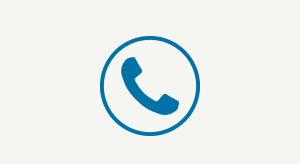
Comments
There are no comments yet. Login or Register and write an article comment